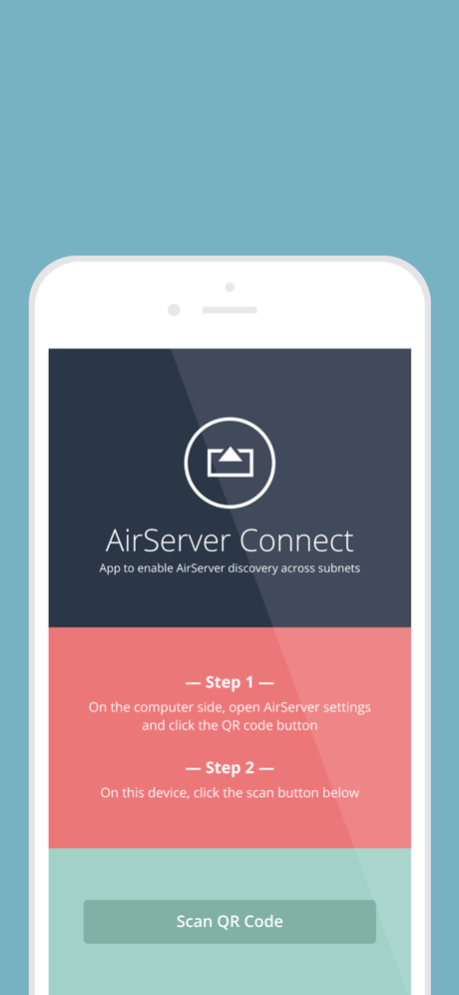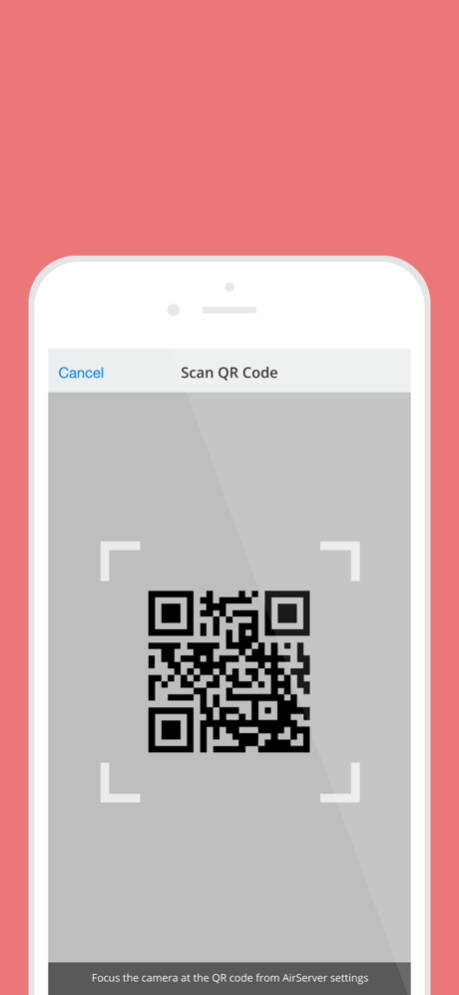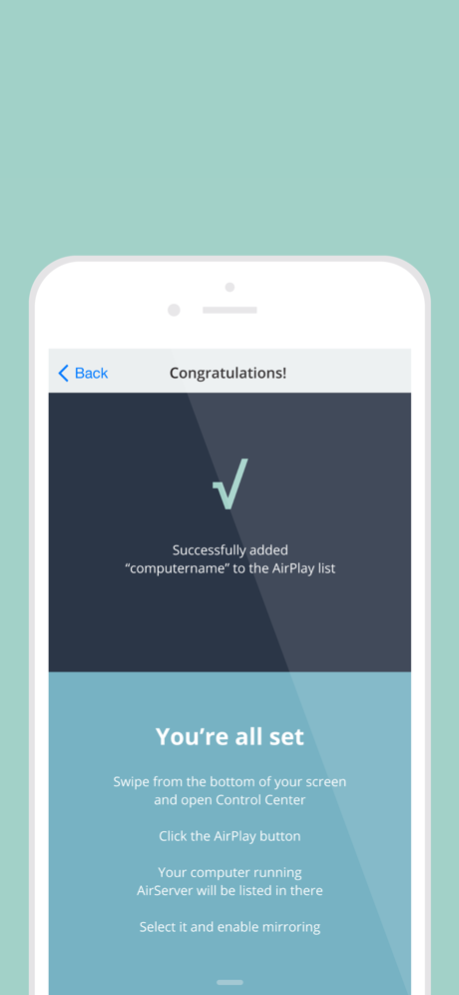AirServer Connect 2.7
Free Version
Publisher Description
AirServer Connect assists you in discovering AirServer on a busy network or when you have multiple subnets / VLANs (but connectivity) on your network. This is especially handy for schools and businesses with more complex network environments.
Connecting is simple:
1. On the computer side, open AirServer* settings and click the QR code button.
2. On the iOS device side, open AirServer Connect and click the Scan button.
AirServer Connect will read the QR code and will automatically add your computer name to the AirPlay list in your iOS device.
To mirror your display to your computer running AirServer, simply tap on this new entry and enable mirroring.
*AirServer must be installed and running on your computer.
Jan 30, 2020
Version 2.7
Fixed connectivity issues in environments that use proxies.
About AirServer Connect
AirServer Connect is a free app for iOS published in the Kids list of apps, part of Education.
The company that develops AirServer Connect is App Dynamic. The latest version released by its developer is 2.7. This app was rated by 1 users of our site and has an average rating of 1.0.
To install AirServer Connect on your iOS device, just click the green Continue To App button above to start the installation process. The app is listed on our website since 2020-01-30 and was downloaded 116 times. We have already checked if the download link is safe, however for your own protection we recommend that you scan the downloaded app with your antivirus. Your antivirus may detect the AirServer Connect as malware if the download link is broken.
How to install AirServer Connect on your iOS device:
- Click on the Continue To App button on our website. This will redirect you to the App Store.
- Once the AirServer Connect is shown in the iTunes listing of your iOS device, you can start its download and installation. Tap on the GET button to the right of the app to start downloading it.
- If you are not logged-in the iOS appstore app, you'll be prompted for your your Apple ID and/or password.
- After AirServer Connect is downloaded, you'll see an INSTALL button to the right. Tap on it to start the actual installation of the iOS app.
- Once installation is finished you can tap on the OPEN button to start it. Its icon will also be added to your device home screen.